
Bingo, Bango, Bongo!
An Online Score Sheet (OLSS)
Jump to demo video
For too many years it hasn't been easy for teachers using student numbers to enter scores online. Rarely did the numerical order of students align with the last name order displayed by most district-mandated grading programs.
Well, not anymore.
Thanks to my brother, the true tech geek in the family, teachers will be able to use a very slick Excel spreadsheet that offers the best of both worlds.
- The ability to enter scores according to student numbers. After an assignment has been submitted by students, their papers are collated according to student numbers. This causes the stack of papers to align with the score entry sheets I created to take advantage of the power of student numbers. The top paper on the stack will belong to Student Number 1. His score will go in space number 1 on whatever score entry form you're using. [You'll find some grade entry forms in the downloadable Online Score Sheet.] Working your way through the stack as you work your way down the form makes the entry process extremely efficient.
- The ability to quickly enter scores online. After you've transferred the scores to the Online Score Sheet, you'll be able to sort the data by last name. Result? Your students--and their scores--will be in the same order as your online grading program.
Let Me Show You What I Mean
As you can see in the graphic below, the students are listed in numerical order which facilitates score entry. It's just 1...2...3...4...right down the column.
For the record: I actually entered the grades with a pencil on a paper score entry form. It was quick and easy to do. Then, when I have several pages of scores, I took the extra step to reenter them into an Excel spreadsheet The advantage of the spreadsheet was the ability to print a list of scores that were organized by last name. If you want to enter the scores directly into Bingo, Bango, Bongo!, have at it.
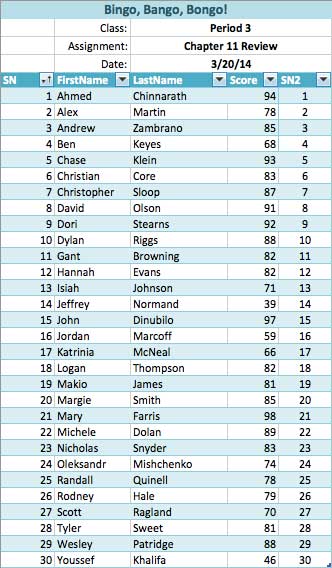
Once all of the scores have been entered, click the LastName sort button.
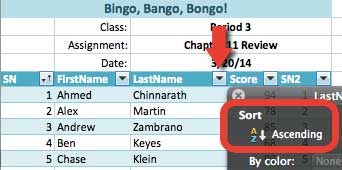
Select A-to-Z or Ascending in the drop-down menu.
And just like that--Bingo, Bango, Bongo!--your students and their scores will be in alphabetical order by last name.
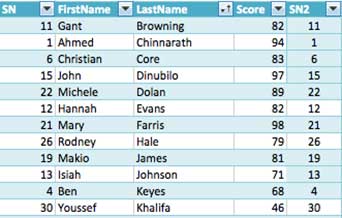
As I mentioned above, the scores will now be displayed exactly the way they are in your online grade program. A printed copy of Online score sheet--now in last name order--is all you'll need to easily enter scores using the 10-pad on your keyboard.
How-to Video
My brother, a computer instructor at Mt. Hood Community College in Portland, Oregon, created a video tutorial that shows you how to get started using the Online Score Sheet.
Bonus Pages
When you download the OLSS, you'll find six additional pages.
- Page 2: Check Off List There are 2 copies on the page. And once you've entered the names of your students on page 1, their first names will appear next to the student numbers on page 2.
- Page 3: Check Off Sheet - Daily
- Page 4: Check Off Sheet - Weekly
- Page 5: Grade Sheet - 10 columns
- Page 6: Grade Sheet - 20 columns The columns are arranged in groups of five so that you can use it to track a month's worth of assignments.
- Page 7: Grade Sheet - Behavior CODES This grade sheet is designed to keep track of inappropriate student behavior for one week. The five wide columns provide plenty of room for recording codes.
- NOTE: First and last names appear automatically in all three grade sheets.
Back to My Brother
He's the one who used "Bingo, Bango, Bongo!" when he sent me the first version of the online score sheet. I asked him about it, and this is what he told me.
Bill Schonely, nicknamed "The Schonz", is an American sports broadcaster who was the play-by-play announcer for the Portland Trail Blazers for almost three decades. Schonely coined or popularized numerous phrases and sayings during his radio career with the Blazers, which have become synonymous with the Blazermania phenomenon in Oregon, including "Rip City," "Bingo Bango Bongo," "Climb the golden ladder," "Lickety briddle, up the middle," and "You've got to make your free throws."
It wasn't his intention that Bingo, Bango, Bongo! would be the name displayed at the top of page 1. It was nothing more than a place holder. But I liked the name right away and decided to use it. The demo video shows you how to replace it with your own name.
