
Overhead Spinner for Choosing Music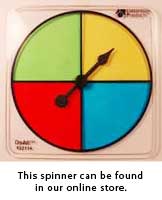
I've been using an overhead spinner for years now. It's such a great little toy for injecting a bit of fun and drama into the day.
Here's how you can use one for selecting what music your students will listen to during activities. The beauty of the spinner is that no one can complain about the music that was chosen. Talk about a major stress reducer.
Imagine you're about to have your students engage in a bit of writing. You could slap the spinner on the overhead, give it a spin, and then check the Writing playlist hanging on the wall to see what kind of music you're going to play.
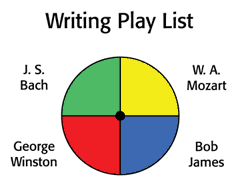
Spin green and the class will hear some Bach. And the student who doesn't like Bach? He's more than welcome to submit a complaint to the spinner.
Anyway, one playlist led to another. Here's a fun one.
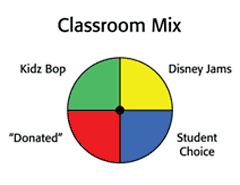
Student Choice
Whenever the "student choice" quadrant is selected, students are only allowed to choose from the other three selections. This helps to keep things from getting crazier than they normally are.
"Donated"
The green quadrant on the Classroom Mix playlist deals with music that students have contributed. I'll take their CDs, import them into iTunes, and then return the CD. Over the years, I've really been able to add to our music library by taking "donations."
Seminar Playlists
To view both the spinner and the actual list of songs that comprise the playlists I use during seminars, click on the Music Playlists link in the nav bar to the right.
Overhead spinner artwork
Here's the artwork for for making your own playlists. You'll find a jpg version if you want to project the image and a PDF version if you want to make printed playlists. Just click on the one you want and you'll be able to download the file.
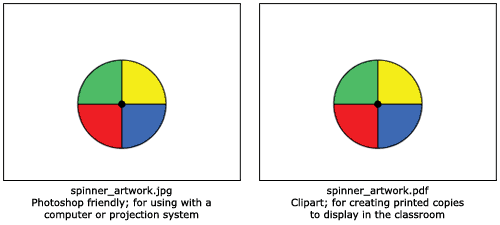
Document Camera spinner artwork
Although I love document cameras, they presented a slight problem for me at seminars when it came to demonstrating how I chose music to play in the classroom.
The Problem: I wasn't able to project both the music playlist and the spinner image at the same time.
That's why I always liked to have an overhead projector on hand. It enabled the spinner to be projected on the wall while the playlist was displayed through the LCD projector on the screen. But with overhead projectors on the way out, I had to come up with a way to display both.
I'm happy to say that I finally came up with a simple solution: a black-and-white playlist on which to place the overhead spinner.
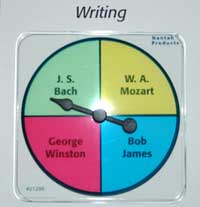
Advantages
- It's easy to add the title of the playlists and the musical selections to each playlist you create. A black Sharpie will do the trick nicely.
- There's no need to add color because the overhead spinner will "colorize" the playlist when it's placed on top of it.
All of the fun of a spinner playlist but only a fraction of the work that it took me to create the colored playlists that I hung on the wall.
You can download the blackline master (PDF) by clicking on the image below.
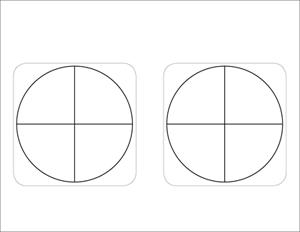
![]()
